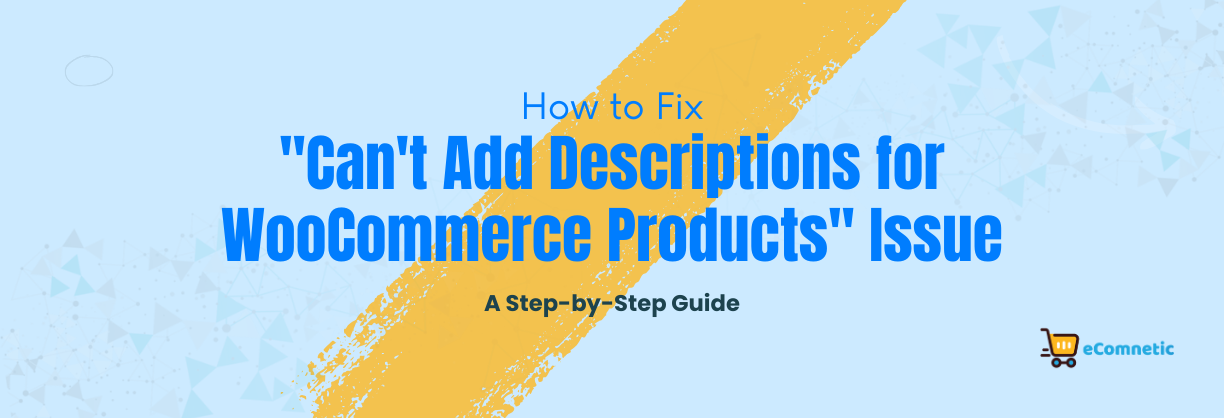WooCommerce is a fantastic platform for building an online store, but sometimes, users encounter frustrating problems, like being unable to add or edit product descriptions.
This can be a major hurdle because descriptions are essential for showcasing products and helping customers make informed decisions.
In this guide, we’ll walk you through step-by-step solutions to fix this issue, even if you’re not tech-savvy. Follow along, and you’ll be able to update your product descriptions in no time!
1. Understand the Problem
Before diving into fixes, it’s important to identify exactly what’s happening. Are you unable to type in the description box, or does it seem like the changes you make aren’t saving? These small details will help you find the right solution.
Here are some common causes:
- Theme or plugin conflicts: A faulty theme or plugin can interfere with WooCommerce.
- Outdated software: Running an outdated version of WooCommerce, WordPress, or PHP can cause issues.
- Browser problems: Sometimes, your browser might block certain functionalities.
- Broken settings or files: Incorrect settings or corrupted WordPress files can also be the culprit.
2. Basic Troubleshooting
Before trying advanced fixes, start with these simple steps:
a) Check for Updates
- Go to your WordPress dashboard.
- Navigate to Plugins > Installed Plugins and check if WooCommerce has an update.
- Update WordPress itself by going to Dashboard > Updates.
- Ensure your PHP version is compatible with WooCommerce. PHP 7.4 or higher is recommended.
b) Clear Browser Cache
- Open your browser settings and clear cache and cookies.
- Alternatively, open an Incognito or Private Browsing window and try editing the description.
c) Test in Another Browser
- Switch to another browser like Chrome, Firefox, or Edge to see if the issue persists.
3. Check Your Theme
Themes often cause conflicts with WooCommerce. Here’s how to check if your theme is causing the problem:
a) Switch to a Default Theme
- Go to Appearance > Themes in your WordPress dashboard.
- Activate a default WordPress theme like Twenty Twenty-One or Twenty Twenty-Three.
- Try adding a product description now. If it works, your theme is the problem.
b) Contact Theme Support
If the issue is with your theme, reach out to the developer for support or consider switching to a WooCommerce-compatible theme.
4. Disable Plugins Temporarily
Plugins can also interfere with WooCommerce. To pinpoint the culprit:
a) Deactivate All Plugins Except WooCommerce
- Go to Plugins > Installed Plugins.
- Deactivate all plugins except WooCommerce.
- Check if the description box works now.
b) Reactivate Plugins One by One
- Reactivate each plugin one at a time and test the description box after enabling each one.
- If the problem reappears, you’ve found the conflicting plugin. Either replace it or contact its support team.
5. Check User Permissions
If you’re not the site admin, your user role might lack permissions to edit product descriptions.
a) Verify User Role
- Go to Users > All Users.
- Check your role. You need to be an Administrator or Shop Manager to manage product descriptions.
b) Change Role
If necessary, ask the admin to update your role or permissions.
6. Inspect for JavaScript Errors
JavaScript errors in your WordPress admin dashboard can break features like the product description editor.
a) Enable Browser Developer Tools
- Open your website and press F12 (or right-click > Inspect).
- Go to the Console tab and check for red error messages.
b) Fix Errors
- If you spot errors, they might point to a specific plugin, theme, or script. Disabling or fixing the source of these errors can resolve the problem.
7. Reinstall WooCommerce
If none of the above steps work, reinstalling WooCommerce may solve the issue.
a) Backup Your Site
- Use a plugin like UpdraftPlus to back up your WordPress site. This ensures you won’t lose data.
b) Reinstall WooCommerce
- Deactivate WooCommerce under Plugins > Installed Plugins.
- Delete the plugin, then reinstall it from the WordPress plugin directory.
Don’t worry—your products and settings will remain intact unless you delete WooCommerce data manually.
8. Contact Hosting Support
Sometimes, server-related issues can cause this problem. For instance, file permission errors or insufficient server resources might block certain features.
a) Check Error Logs
- Access your hosting control panel and look for error logs.
- Errors related to WooCommerce or WordPress might give you clues.
b) Ask Your Hosting Provider
Contact your hosting support team. Explain the issue, and they might help fix server-side problems.
9. Use an Alternative Editor
If the description box is still not working, consider using an alternative method:
a) Edit Descriptions via Quick Edit
- Go to Products > All Products.
- Hover over a product and click Quick Edit.
- Add a short description here. (Note: This method only works for brief updates.)
b) Use a Third-Party Plugin
- Plugins like Advanced Custom Fields (ACF) or WP All Import can provide alternative ways to edit product descriptions.
Final Thoughts
Encountering the “can’t add descriptions” issue in WooCommerce can be frustrating, but with the steps above, you should be able to identify and fix the problem.
Always keep your WordPress, WooCommerce, and plugins updated to prevent similar issues in the future.
If you’ve tried everything and the issue persists, it’s a good idea to reach out to WooCommerce’s support team. They can provide specialized help based on your store’s setup.