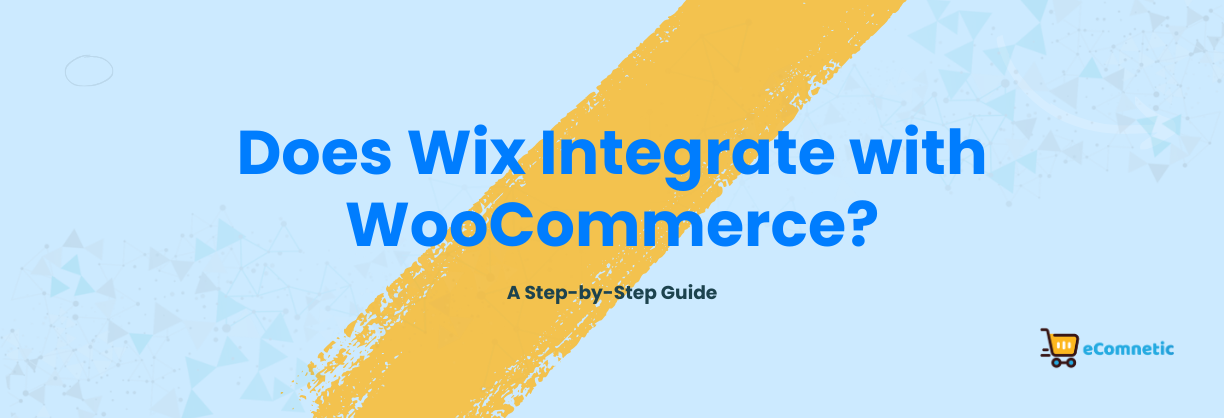When you’re building an online store, choosing the right platform is key.
Many business owners ask, “Can Wix integrate with WooCommerce?” This question is especially common if you’re using Wix to create a website and are considering WooCommerce for advanced eCommerce features.
The short answer is that Wix does not natively integrate with WooCommerce. They are two separate platforms designed for different purposes. However, there are workarounds to connect them and use the strengths of both platforms.
Let’s dive deeper into the topic and explore how you can make them work together.
What is Wix?
Wix is a website-building platform that allows users to create visually appealing websites with little to no coding skills. It’s known for its drag-and-drop editor, customizable templates, and user-friendly features.
Wix also includes its own eCommerce tools, which are suitable for small and medium-sized businesses.
Why Integrate Wix and WooCommerce?
While Wix is great for designing simple websites, WooCommerce offers advanced features and functionality for running a full-fledged online store. Combining the two allows you to:
- Leverage Wix’s website-building tools for a visually stunning front-end.
- Use WooCommerce’s advanced eCommerce tools for inventory, payment gateways, and marketing.
- Expand your store’s scalability and flexibility without abandoning your Wix site.
Can Wix Directly Integrate with WooCommerce?
Unfortunately, there is no direct integration between Wix and WooCommerce. They operate on different platforms—Wix is a standalone website builder, while WooCommerce runs on WordPress.
However, there are a few indirect methods you can use to link the two platforms. These methods involve syncing, embedding, or using third-party tools.
Methods to Connect Wix and WooCommerce
Below are three practical ways to connect Wix with WooCommerce:
1. Embed WooCommerce Store into Wix
- If you already have a WooCommerce store, you can embed it into your Wix site using an iframe or HTML code.
- Steps to embed:
- Create a WooCommerce Store: Ensure your WooCommerce store is set up on a WordPress website.
- Find Your WooCommerce Store URL: Copy the URL of your WooCommerce store.
- Log into Wix: Open your Wix site editor.
- Add an Embed Code Element: From the left-hand menu, click on the
+(Add) button. Select “Embed Code” and drag it onto your page. - Paste the URL in an iFrame: Paste your WooCommerce store’s URL into the embed code box. Adjust the frame size and position it as needed.
- Publish Your Site: Click “Publish” to make the changes live.
Limitations:
- Customers will leave your Wix site to complete purchases on WooCommerce.
- Styling may not match perfectly, creating a less cohesive experience.
2. Sync Wix Products with WooCommerce
- If you want to manage your store from WooCommerce but display products on Wix, you can use third-party tools or manually sync the product listings.
- Steps to Sync:
- Export Products from WooCommerce:
- In your WooCommerce dashboard, go to “Products” and click “Export.”
- Download the CSV file containing your product details.
- Import Products to Wix:
- Log in to Wix and go to your store management area.
- Choose “Products” and click “Import Products.”
- Upload the CSV file from WooCommerce.
- Update Regularly:
- Since this process isn’t automatic, you’ll need to repeat the export-import process every time your inventory changes.
- Export Products from WooCommerce:
Third-party tools: Tools like Zapier or Integromat can help automate some syncing tasks, but they require technical setup.
3. Link Wix and WooCommerce via a Third-Party Integration Tool
- Use middleware platforms like Zapier to create workflows between Wix and WooCommerce. These tools can automate tasks, such as syncing orders or updating products.
- Steps Using Zapier:
- Sign Up for Zapier: Create an account at Zapier.
- Set Up a Zap: Create a “Zap” that links Wix and WooCommerce.
- For example, you can set up a Zap that triggers whenever a new order is placed in WooCommerce and sends the information to Wix.
- Connect Your Accounts: Link both your WooCommerce store and Wix account to Zapier.
- Test the Workflow: Run a test to ensure the integration is working correctly.
- Activate Your Zap: Once everything works, activate the Zap to automate your processes.
Limitations:
- This method requires a paid Zapier plan for more advanced workflows.
- It may take time to set up and troubleshoot the automation.
Key Considerations Before Integrating Wix with WooCommerce
Here are a few important things to keep in mind:
- Compatibility: Since Wix and WooCommerce don’t natively integrate, some features may not work as seamlessly as on a single platform.
- Cost: Using third-party tools like Zapier may incur additional costs.
- User Experience: Redirecting users from Wix to WooCommerce or syncing data manually may disrupt the user experience.
- Scalability: If you’re considering WooCommerce for long-term growth, switching fully to WordPress may be more efficient than maintaining both platforms.
Is Wix or WooCommerce Better for Your Business?
If you’re running a small, straightforward online store, Wix’s built-in eCommerce tools might be enough. However, for businesses looking to scale or customize extensively, WooCommerce is often the better choice.
If you’re set on integrating both, carefully evaluate the methods mentioned above. Each approach has pros and cons, and the right one will depend on your business needs, technical expertise, and budget.
Final Thoughts
While Wix and WooCommerce don’t integrate directly, it’s still possible to connect them using workarounds like embedding, syncing products, or using third-party tools. That said, consider whether maintaining two platforms is worth the effort or if migrating fully to one platform is a better long-term solution.
Choose the method that suits your needs, and remember to test thoroughly to ensure a smooth shopping experience for your customers.