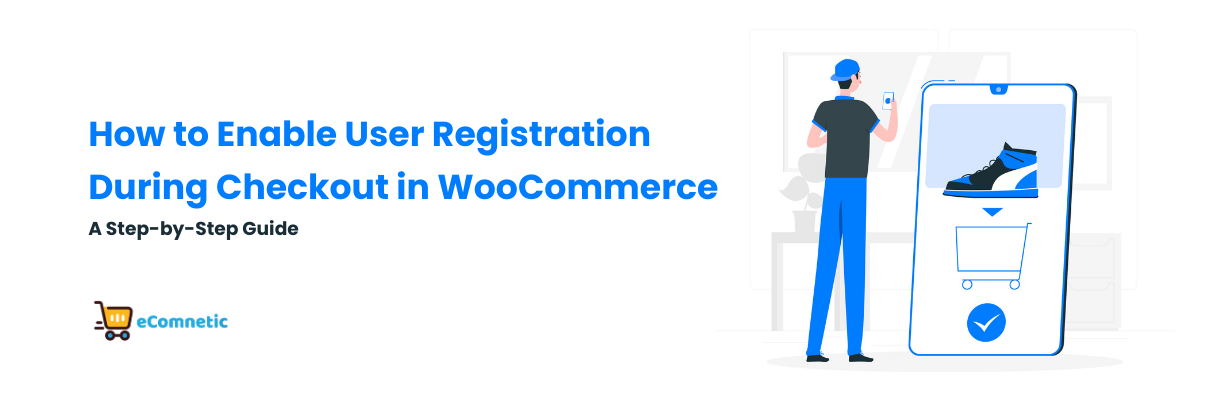WooCommerce is a flexible and powerful tool for setting up an online store, and making it easy for customers to shop is crucial for success.
One feature that can help streamline the shopping experience is allowing users to register for an account directly during checkout.
This feature is convenient for both customers and store owners, as it encourages repeat business and helps you collect useful customer data.
In this guide, we’ll walk you through how to enable user registration during checkout in WooCommerce. Whether you’re a beginner or an experienced store owner, this guide will keep things simple and actionable. Let’s dive in!
Why Enable Registration During Checkout?
Before we get to the steps, let’s quickly understand why this feature is important:
- Improves User Experience: Customers can create an account while completing their purchase, saving time and effort.
- Encourages Repeat Business: Registered customers can log in to track their orders and quickly reorder items.
- Streamlines Management: As a store owner, registered customer accounts allow you to collect valuable insights and simplify communication.
Step 1: Check Your WooCommerce Settings
WooCommerce comes with built-in options for user registration. The first step is to ensure that these settings are configured correctly.
- Log in to your WordPress Dashboard:
- Go to your WordPress admin panel. Typically, you can access this by typing
yourwebsite.com/wp-adminin your browser.
- Go to your WordPress admin panel. Typically, you can access this by typing
- Navigate to WooCommerce Settings:
- In the left-hand menu, click on WooCommerce and then Settings.
- Go to the Accounts & Privacy Tab:
- Once inside the WooCommerce settings, find the Accounts & Privacy tab at the top of the page. This section controls how user accounts are managed on your site.
- Enable Registration During Checkout:
- Look for the option that says Allow customers to create an account during checkout. Check the box next to this option.
- For added convenience, you can also check Allow customers to create an account on the “My Account” page. This gives users another way to register on your site.
- Save Changes:
- Scroll to the bottom of the page and click the Save Changes button to apply your settings.
Step 2: Customize the Registration Experience
Once you’ve enabled registration during checkout, it’s time to make the process as user-friendly as possible. WooCommerce offers some flexibility here.
1. Enable Automatic Username and Password Creation:
- If you want to make registration even easier, you can allow WooCommerce to generate usernames and passwords for new users automatically.
- In the Accounts & Privacy settings, check these options:
– When creating an account, automatically generate an account username for the customer based on their name, surname, or email.
– When creating an account, automatically generate an account password.
This removes the need for customers to come up with their own username and password, speeding up the process.
2. Add Helpful Text to Checkout Fields:
- It’s a good idea to let customers know that they can register while checking out. You can customize the text that appears on the checkout page.
- To do this, navigate to WooCommerce > Settings > Checkout, and use a plugin like Checkout Field Editor for WooCommerce if you want to add more descriptive text.
3. Ensure the Registration Process is Secure:
Use an SSL certificate to protect customer information during checkout.
Install security plugins like Wordfence to add an extra layer of protection to your store.
Step 3: Test the Registration Process
Before going live, it’s essential to test the registration process yourself to ensure it works smoothly.
- Simulate a Checkout:
- Visit your store as if you’re a customer. Add a product to your cart and proceed to checkout.
- Look for the option to register an account during checkout. Check whether it’s clear and easy to use.
- Test Different Scenarios:
- Try registering with a new email address.
- Check what happens if you enter incorrect or incomplete information.
- Confirm that the registration email is sent to the customer and that they can log in successfully.
- Fix Any Issues:
- If you encounter any problems, revisit your WooCommerce settings or consult the WooCommerce documentation for troubleshooting tips.
Step 4: Optimize with Plugins (Optional)
While WooCommerce’s built-in options are sufficient for most stores, plugins can enhance the registration experience. Here are a few recommendations:
- Checkout Field Editor for WooCommerce:
- Customize checkout fields to better suit your business needs.
- Add or remove fields, change field labels, and even include helpful hints.
- WooCommerce Social Login:
- Allow customers to register or log in using their social media accounts, like Facebook or Google. This reduces friction and makes the process faster.
- Theme Customization Plugins:
- Use plugins like Elementor or Customizer to adjust the visual appearance of the checkout page and make it more appealing.
Common Questions About WooCommerce Registration at Checkout
1. Is it mandatory for customers to register during checkout?
No, WooCommerce allows you to let customers check out as guests. If you enable this option, they won’t need to create an account unless they choose to.
2. How can I make account registration more appealing to customers?
Offer incentives like discounts or loyalty points for signing up. Mention these benefits clearly on the checkout page.
3. What if a customer forgets their password?
WooCommerce includes a “Forgot Password” link on the login page, allowing customers to reset their password easily.
Conclusion
Allowing customers to register during checkout in WooCommerce is a simple yet powerful way to improve their shopping experience and build a loyal customer base. By enabling this feature, customizing it to fit your store’s needs, and testing it thoroughly, you can create a smooth and secure checkout process that benefits everyone.
Remember, happy customers are more likely to return, so take the time to optimize every step of their journey. If you’re looking for even more customization options, don’t hesitate to explore plugins that enhance the registration and checkout process further.