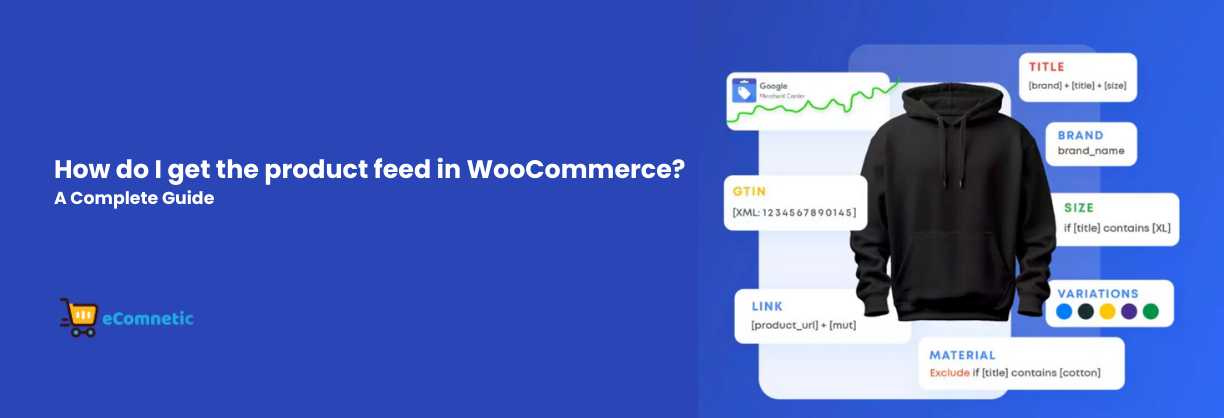If you’re running a WooCommerce store, you’ve likely heard of product feeds.
A product feed is a file containing detailed information about your products, which can be shared with external platforms like Google Shopping, Facebook Ads, or comparison shopping engines.
Creating and managing a product feed might sound tricky, but with the CTX Feed plugin, the process becomes straightforward.
In this guide, I’ll walk you through how to set up and manage your WooCommerce product feed using both the free and pro versions of the CTX Feed plugin.
What is a Product Feed?
Before diving in, let’s clarify what a product feed is. A product feed is essentially a structured data file (usually in formats like XML, CSV, or JSON) containing product details such as:
- Product names
- Descriptions
- Prices
- Images
- Categories
- Availability
Platforms like Google Shopping and Facebook require this data to display your products correctly. Instead of manually inputting this information, a product feed automates the process, saving you time and ensuring accuracy.
Why Use the CTX Feed Plugin?
The CTX Feed plugin is a popular solution for generating product feeds in WooCommerce. It’s beginner-friendly, works seamlessly with your WooCommerce store, and supports multiple feed formats for various platforms.
Here’s what you can expect:
- Free Version: Perfect for basic needs like generating a feed for Google Shopping or a small product catalog.
- Pro Version: Adds advanced features for businesses with more complex requirements, such as custom fields, advanced filtering, and support for more platforms.
Setting Up a Product Feed with CTX Feed (Free Version)
Let’s start with the basics. Follow these steps to create a product feed with the free version of CTX Feed:
1. Install the Plugin
- Go to your WordPress Dashboard.
- Navigate to Plugins > Add New.
- Search for “CTX Feed”.
- Click Install Now and then Activate.
2. Create a Product Feed
- Once the plugin is activated, navigate to CTX Feed > Manage Feeds from your WordPress dashboard.
- Click on Add New to create a new feed.
3. Select a Platform
- Choose the platform you want to create the feed for (e.g., Google Shopping, Facebook, Bing Ads).
- The plugin automatically pre-fills the necessary fields to meet the platform’s requirements.
4. Customize Your Feed
- Use the intuitive interface to map your WooCommerce product fields to the required fields for your chosen platform.
- For example, map “Product Title” to “Title” and “Regular Price” to “Price”.
5. Generate the Feed
- Choose the feed format (e.g., XML or CSV).
- Save and generate the feed. You’ll get a URL you can use to share your feed with the platform.
Advanced Features in the Pro Version
If your needs go beyond the basics, the Pro version of CTX Feed is worth considering. Here are some of its standout features:
1. Support for Multiple Platforms
- The Pro version supports over 100 platforms, including niche marketplaces like eBay, Etsy, and more.
2. Customizable Fields
- Add custom fields to your feed for unique data requirements. For example, if a platform requires “shipping costs” or “color” and it’s not in your WooCommerce data, you can add it easily.
3. Advanced Filtering
- Filter products by category, price range, stock status, or any custom criteria. For instance, you can exclude out-of-stock items or create a feed for a specific brand.
4. Dynamic Updates
- Set your feeds to update automatically, ensuring the data remains current. This is particularly useful for stores with frequent price changes or product updates.
5. Conditional Logic
- Use conditional logic to customize your feed based on product attributes. For example, you can display “Free Shipping” for items priced above $50.
6. Improved Performance
- The Pro version optimizes large product catalogs, ensuring that your feeds are generated quickly without slowing down your site.
How to Upgrade to the Pro Version?
Upgrading is simple. Follow these steps:
- Visit the CTX Feed plugin’s official website.
- Choose a Pro plan that suits your business size.
- Purchase, download, and install the Pro version.
- Activate the license from your WordPress dashboard under CTX Feed > License.
Once upgraded, all your existing feeds will remain intact, and you’ll gain access to the Pro features.
Tips for Maintaining Your Product Feed
- Update Regularly: Ensure your feed updates automatically or at least weekly to reflect any changes in pricing, availability, or product details.
- Follow Platform Guidelines: Each platform has specific requirements. Double-check your feed settings to avoid errors.
- Monitor Feed Performance: Use analytics to see how your feed performs. For example, check if Google Merchant Center flags errors or warnings.
Conclusion
Creating a WooCommerce product feed doesn’t have to be complicated. With the CTX Feed plugin, you can set up a feed for free or unlock advanced capabilities with the Pro version. Whether you’re just starting or managing a large store, this plugin has everything you need to simplify the process and reach more customers.
Start with the free version, and as your store grows, consider upgrading to the Pro version to maximize your reach and efficiency. Now, go ahead and create your first product feed—your WooCommerce store deserves it!