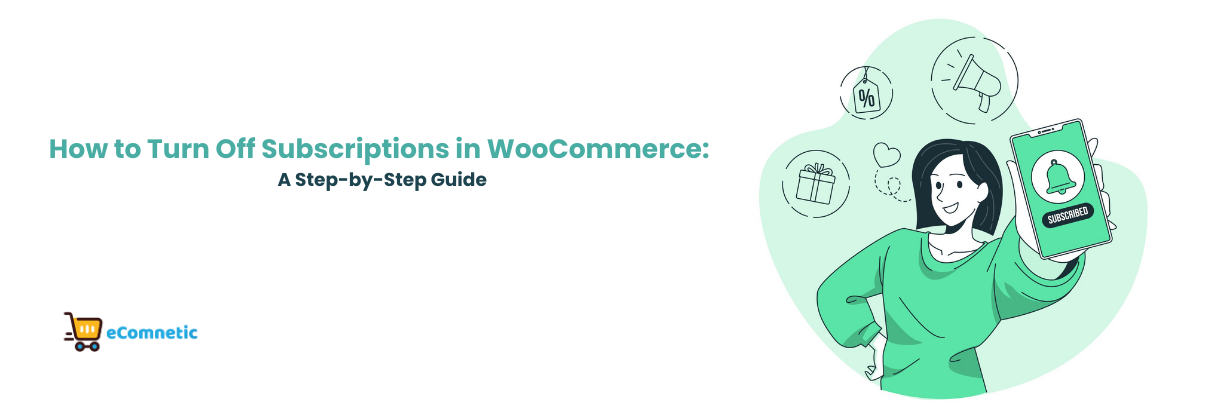Managing a WooCommerce store can be a rewarding experience, but it also comes with its fair share of challenges.
One common question store owners face is, “How do I turn off subscriptions in WooCommerce?” Whether you’re pausing subscription services, stopping them permanently, or simply disabling a specific plan, this guide will walk you through the process step-by-step.
Why Would You Want to Turn Off Subscriptions?
Before diving into the “how,” it’s important to consider the “why.”
Here are some common reasons store owners might want to turn off WooCommerce subscriptions:
- Shifting Business Models: You might be transitioning away from a subscription-based model to one-time purchases.
- Low Demand: If subscription plans aren’t performing well, it may be better to refocus on other products or services.
- Temporary Pause: You could be revamping your offerings or performing updates on your subscription features.
- Avoid Confusion: If you no longer wish to offer subscriptions, disabling them ensures customers don’t sign up for services you won’t support.
Regardless of your reason, WooCommerce makes it relatively easy to disable subscriptions with just a few steps.
Step 1: Identify the Subscription Plugin or Feature You’re Using
WooCommerce doesn’t have subscriptions built into its core functionality. If your store offers subscriptions, you’re likely using the WooCommerce Subscriptions plugin or a third-party plugin like YITH WooCommerce Subscriptions.
The steps for turning off subscriptions will depend on the plugin you’re using, so make sure you know which one is installed.
To find out, go to:
- WooCommerce Dashboard > Plugins.
- Look for any active subscription-related plugins.
Once you’ve identified the plugin, you can proceed to disable or modify subscription settings.
Step 2: Deactivate Subscriptions for Specific Products
If you only want to turn off subscriptions for specific products, follow these steps:
- Log into your WordPress Dashboard.
- Navigate to Products > All Products.
- Locate the product tied to a subscription and click Edit.
- Scroll down to the Product Data section.
- If you’re using the WooCommerce Subscriptions plugin:
- Select Simple Product or Variable Product instead of Subscription in the dropdown.
- Save changes to remove the subscription option.
- For third-party plugins, locate the subscription settings under the product’s configuration and turn off the subscription feature.
- If you’re using the WooCommerce Subscriptions plugin:
- Click Update to save changes.
Repeat these steps for each product you want to modify.
Step 3: Pause or Cancel All Active Subscriptions
If you’ve already had customers sign up for subscriptions, turning off subscriptions for new customers won’t affect existing ones. To manage ongoing subscriptions:
- Go to WooCommerce Dashboard > Subscriptions (or the equivalent section if using a third-party plugin).
- Review the list of active subscriptions.
- For each subscription, you can:
- Pause: Temporarily stop billing and access.
- Cancel: End the subscription entirely.
Keep in mind that canceling a subscription may result in dissatisfied customers, especially if they’ve paid for services in advance. Communicate any changes clearly with your subscribers.
Step 4: Disable the Subscriptions Plugin
If you’re no longer offering subscriptions at all, you can disable the plugin entirely. Here’s how:
- Go to WooCommerce Dashboard > Plugins.
- Locate the subscription plugin (e.g., WooCommerce Subscriptions, YITH Subscriptions, etc.).
- Click Deactivate to disable the plugin temporarily or Delete to remove it permanently.
Important Notes:
- Backup Your Site: Before deactivating or deleting any plugin, create a backup of your site to avoid data loss.
- Test the Changes: After disabling the plugin, visit your store to ensure subscription options are no longer visible.
Step 5: Communicate with Customers
If you’re removing subscriptions permanently, it’s crucial to notify your customers. A clear message can help prevent misunderstandings and maintain a positive relationship. Here are some ways to do this:
- Send an Email Notification: Inform subscribers about the change, including any relevant timelines or alternatives.
- Update Your Website: Add a banner or notice on your site to explain that subscriptions are no longer available.
- Provide Alternatives: If you’re shifting to one-time purchases or other services, let customers know their options.
Step 6: Update Your Store Settings
Once subscriptions are turned off, review your WooCommerce settings to ensure everything aligns with your updated offerings. This might include:
- Removing mentions of subscriptions from product descriptions and FAQs.
- Updating payment settings to reflect non-recurring billing.
- Adjusting marketing materials that promote subscription-based services.
Wrapping It Up
Turning off subscriptions in WooCommerce is a straightforward process, whether you’re disabling specific products, canceling active plans, or removing the feature entirely. The key is to ensure your changes are clear, seamless, and customer-friendly.
To recap:
- Identify the subscription plugin you’re using.
- Turn off subscriptions for specific products.
- Manage existing subscriptions by pausing or canceling them.
- Disable or delete the subscription plugin if no longer needed.
- Communicate changes to your customers to maintain trust.
By following these steps, you can transition your WooCommerce store away from subscriptions without disrupting your business operations or customer satisfaction.